SQLite in a PWA with FileSystemAccessAPI
ArticlePublished on December 1, 2021 by ilDon
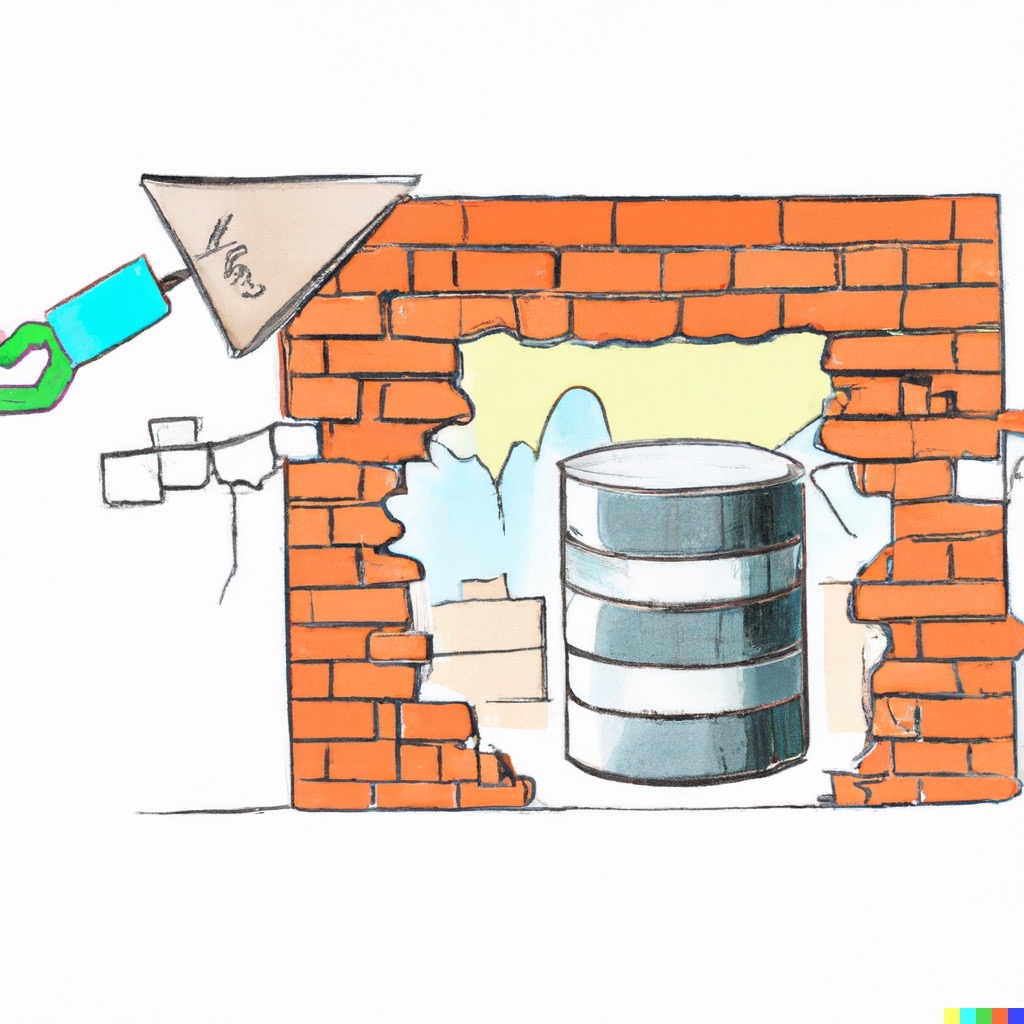
Anita now supports SQLite, which means you can save your data in a local database on your device from a Progressive Web App.
This is achieved by using the FileSystemAccessAPI, so the user only needs to choose where to keep the database once, and then the PWA can perform all CRUD operations it needs, with some caveats.
Before we proceed further in understanding how this works, let's first clear the air about the reason for implementing SQLite in a PWA with the FileSystemAccessAPI.
SQLite is a database that is used to store data in a local file system, and the FileSystemAccessAPI is a way to access that file system. So combining the two a PWA can access the database and perform CRUD operations on it. And because Anita is an offline first only app, that is a very good match.
An even better reason, though, is well described by paraphrasing a quote from Michael Crichton's Jurassic Park:
I was so preoccupied over whether or not I could, I didn't stop to think if I should.
I'll skip the parts on what is and how to use SQLite, and the FileSystemAccessAPI. Both have very good documentation, so I'll just jump straight to the "how to combine the two".
SQLite in the browser
First, let's start by looking at how to use SQLite in the browser.
Normally, in NodeJS you can use the NPM package sqlite. In a PWA however, it won't work because it relies on bindings that are not available in the browser.
Luckily enough, there is an excellent library called sql.js that is precisely aimed at making SQLite work in the browser. So we can use it to create a database in the browser, without having to reinvent the wheel to perform CRUD operations on the database.
Let's create a database
To create a database, we need to import the sql.js library and create a new database. I'll skip the details of how to do this, for an in-depth guide, see the docs for sql.js.
The first time we do this we can simply initialize an empty database, so we do not need (yet) to use the FileSystemAccessAPI:
import initSqlJs from 'sql.js';
const SQL = await initSqlJs({
locateFile: () => '/path-to-the-wasm-file/sql-wasm.wasm'
});
const db = new SQL.Database();
Then we can perform CRUD operations on the database:
db.run("CREATE TABLE IF NOT EXISTS people (name TEXT, age INT)");
And that's it. We are using SQLite in the browser thanks to the sql.js library.
The only downside, so far, is that the db is only stored in memory, and will be lost when the browser is closed.
And here is where the FileSystemAccessAPI comes in.
Let's use the FileSystemAccessAPI to store the database on the device
To write to the file system with the FileSystemAccessAPI we need to get a FileSystemFileHandle Object. We will see later how to get one, first let's see how the fileHandle works for writing to the file system.
The FileSystemFileHandle Object has a convenient method write that we can use to write to the file. It accepts data in the form of:
FileSystemWriteChunkType = BufferSource | Blob | string;
So first, we need to export the database to a readable buffer. To do so, sql.js provides a function called export:
const binaryArray: Uint8Array = db.export();
And now we can use the FileSystemAccessAPI to save the database to the device.
Note that we need to ask for permission to access a directory, not a single file. That is because we can't write in place to the db (see here, ISSUE 6). As a consequence, when we will update the contents of the file, we will need to get a "new" FileSystemFileHandle that is in sync with the object in memory, otherwise we will get the following error:
An operation that depends on state cached in an interface object was made but the state had changed since it was read from disk.
So we proceed by first getting a FileSystemDirectoryHandle Object:
const dirHandle = window.showDirectoryPicker();
To reload the database on new browser sessions, we will want to store the dirHandle in the browser's local storage or in the IndexedDB. This goes beyond the scope of this post, but you can find a good example of this in the source code of Anita, where we store it in the IndexedDB.
So from now on, we assume that we have a FileSystemDirectoryHandle Object and we can use it to create a file.
So let's now use dirHandle to create a file and store there the database:
const fileHandle = await dirHandle.getFileHandle('my_data.db', { create: true })
const writable = await fileHandle.createWritable();
await writable.write(binaryArray);
await writable.close();
Retrieve the database from the device and use it in the browser
Having saved the database on the device, we can now retrieve it from the device and use it in the browser in new sessions. To do so, we will reuse the dirHandle we created in the previous step. In this way the user will not be bothered to select the directory again.
Before we can use dirHandle in a new browser session, we need to re-ask the user the permission to access the file system. This is not ideal from a UX perspective, but it's a design choice of the FileSystemAccessAPI that we cannot change. So we need to ask the user again for permission to access the file system:
function checkPerm(dirHandle): boolean {
const opts = {
writable: true,
mode: 'readwrite'
};
// Check if we already have permission, if so, return
if (await dirHandle.queryPermission(opts) === 'granted')
return true;
// Request permission to the file, if the user grants permission, return true.
if (await dirHandle.requestPermission(opts) === 'granted')
return true;
}
Now we can load the database:
const fileHandle = await dirHandle.getFileHandle('my_data.db');
const file = await fileHandle.getFile();
const arrayBuffer = await file.arrayBuffer();
// sql.js expects a Uint8Array
const dbAsUint8Array = new Uint8Array(arrayBuffer);
And finally, we can “reload” our existing database in the browser:
const SQL = await initSqlJs({
locateFile: () => '/path-to-the-wasm-file/sql-wasm.wasm'
});
// By passing the Uint8Array, we are initializing the database with the data from the device
db = new SQL.Database(dbAsUint8Array);
Now we have all our data available back in our PWA, and we can perform CRUD operations on it.
Whenever we want to update the database, we can simply call again db.export() and all the related logic shown above and store the result in the device.
Final thoughts
Implementing SQLite in the browser with persistent data stored on the device thanks to the FileSystemAccessAPI has been quite interesting, and incredibly easy thanks to sql.js.
There are, however, some drawbacks, that probably should discourage most from using this solution in a data intensive app in production:
- The
FileSystemAccessAPIis available only in very few selected browsers, so until broader adoption is achieved, it will be available only to Chrome (and Chromium based browsers other than Brave).- -> Broader adoption is needed
- Even in Browsers that do support the
FileSystemAccessAPI, we can't load data automatically when the app is loaded. For security reasons we need to ask the user for permission to access the file system at each new session, and we can't prompt the user for permission without a prior user action (clickevent).- -> This could be improved if the
FileSystemAccessAPIallowed the user to grant permissions once and for all.
- -> This could be improved if the
- All the data is stored in memory while being used in the browser. Large datasets might cause memory issues.
- -> This could be improved if we could write in place to the database, but this is not possible with the
FileSystemAccessAPI(see above).
- -> This could be improved if we could write in place to the database, but this is not possible with the
Hopefully these issues will be solved in the future, in the meanwhile have fun with sql.js and the FileSystemAccessAPI!